I’ve upgraded the DIY “iGoogle” start page.
You can see the latest version here: http://nbe.me/demo
The previous version is here: http://nbe.me/olddemov2
The previous previous version is here: http://nbe.me/olddemo
You can download the source for the page here: http://nbe.me/demo/d.zip
Major items:
1. Each widget has its own “Settings” page which allows you to edit settings. Just click on the “settings” button at the top right of any widget:
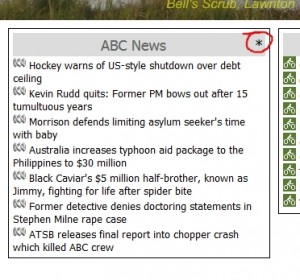
2. You can add / edit stocks & shares. If you click on the settings button for the stock widget you get a screen which lets you change the existing stock codes, quantities and buy prices.:
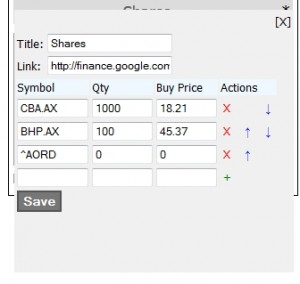
To delete a stock item, click on the red “X” button.
To move a stock item up a line, click on the blue up-arrow (↑)
To move a stock item down a line, click on the blue down-arrow (↓)
To add a stock item, fill in the blanks and click the green “+” button.
To save changes, click on the “SAVE” button.
To cancel changes or close the edit dialog, click on the [x] button at the top right of the window.
3. You can edit the links in the top-bar by clicking on the “*” to the right of the links in the top bar.
4. You can add / edit / remove widgets by clicking on the “Setup” link in the top bar.
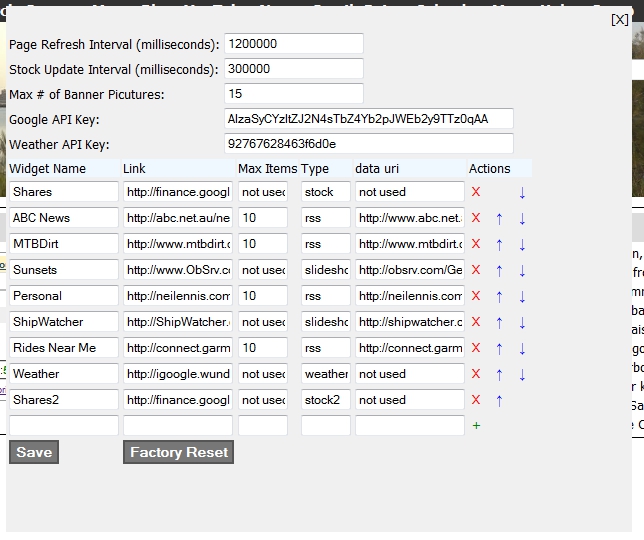
To delete a widget, click on the red “X” button.
To move a widget up a line, click on the blue up-arrow (↑)
To move a widget down a line, click on the blue down-arrow (↓)
To add a widget, fill in the blanks and click the green “+” button.
To save changes, click on the “SAVE” button.
To cancel changes or close the edit dialog, click on the [x] button at the top right of the window.
Click “Factory Reset” to clear all your settings and revert back to the original settings that you downloaded from the website.
5. All settings are stored locally on your hard drive using the HTML5 “localStorage” facility. This is like a cookie, only bigger. The page settings were over 4,000 bytes in size, so would not fit in a cookie which officially can’t be larger than about 4,000 bytes. Local storage can be as large as your hard drive, so there are no storage limits, and the security / privacy settings are the same as for cookies.
You can download the source code here:
http://nbe.me/demo/d.zip
If you plan to use the weather widget, please change the “Weather API Key” in the “Setup” screen. Since lots of people are using this start page, the current API key will run out of API calls each day and won’t work. There are instructions on getting your own keys here:
http://tech.neilennis.com/index.php/diy-replacement-for-igoogle/
As with all previous versions, you don’t need to load this start page on a web server. It will run fine from a folder on your computer. Just unzip the zip file, and click on index.html.
If you plan to put it on a public web server, you might want to password protect it with a htaccess file to protect your privacy.
Please try it out and let me know how you go.

Hi Neil,
I’m still happily using my iGoogle replacement from you. But just now I run into a problem. Maybe you can help me with that:
I wanted to implement a new RSS feed (http://www.deskeng.com/virtual_desktop/?feed=rss2). So I took the URL and copied it into this code snippet:
startWidget(‘widNews’, ‘DeskEng’, ‘http://http://www.deskeng.com’);
new rssdisplayer(“divNews”, “http://www.deskeng.com/virtual_desktop/?feed=rss2”, 6, “snippet”);
endWidget();
But somehow it doesn’t work. Something seems to be wrong with the URL?
Thanks for your support again 🙂
René
Hi René
Sorry buit I only just saw this message. Did you resolve the problem?
With the latest version you can add RSS feeds via the “Setup” option at the top of the page, or add an “rss” widget in the myConfig.js file.
Neil